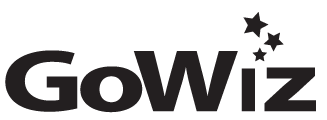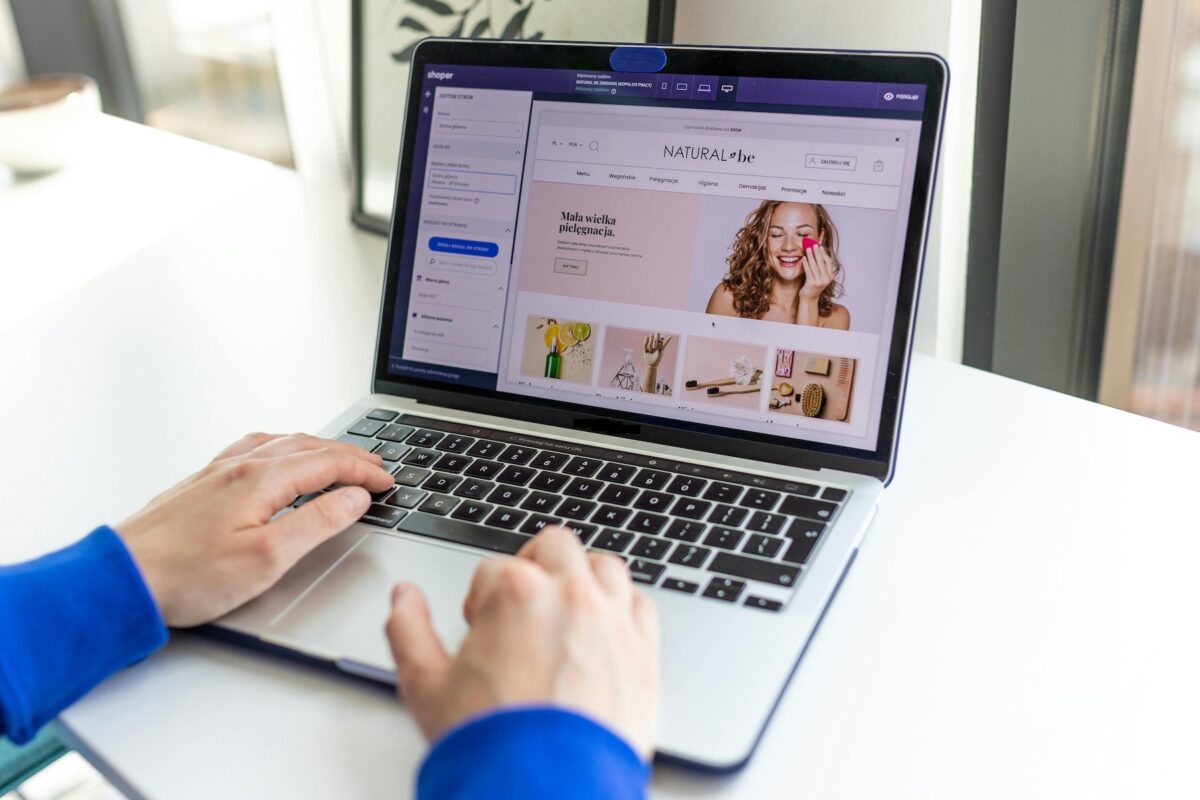How to Set Up Shopify Shortcodes in WordPress: A Quick Guide
WP Shop.io is a powerful tool that connects your Shopify store to your WordPress site and displays products anywhere using shortcodes. Here’s how to get started:
1️⃣ Install & Activate WP Shop.io
- Log in to your WordPress dashboard.
- Go to Plugins → Add New.
- Search for WP Shop.io.
- Click Install and then Activate.
Did you read Why WordPress and Shopify Using Shortcodes Is a Match Made in Heaven?
2️⃣ Connect Your Shopify Store
- In your WordPress dashboard, find WP Shop.io in the sidebar.
- Open the Settings page.
- Follow the instructions to connect your Shopify store — usually by adding your Shopify API key, API secret, and Store URL.
- Save your settings.
3️⃣ Sync Your Products
- Go to WP Shop.io → Products.
- Click Sync Products to pull your Shopify products into WordPress.
- Verify your products appear in the list.
4️⃣ Use the [wps_products] Shortcode
Now you’re ready to display Shopify products anywhere on your WordPress site using the built-in shortcode.
Basic example:
[wps_products]This displays all synced products using your default WP Shop.io layout.
5️⃣ Customize the Shortcode
You can customize what shows up and how:
- Display specific product IDs:
[wps_products ids="123,456,789"] - Show products by tag:
[wps_products tag="featured"] - Change the layout:
[wps_products layout="grid"] - Limit the number of products:
[wps_products limit="4"]
6️⃣ Place the Shortcode Anywhere
You can add the shortcode:
- In any post or page (just paste it in the editor).
- Inside widgets that accept shortcodes.
- In page builder blocks that support shortcodes.
✅ You’re Ready to Go!
Your Shopify products are now live on your WordPress site — beautifully displayed and synced automatically with your store.
💡 Pro Tip
👉 For more advanced options, see the full WP Shop.io Shortcodes documentation.
👉 Always test on desktop and mobile to make sure your buy buttons and checkout work smoothly.